PrestaShop is a powerful and versatile ecommerce platform that can help businesses of all sizes create and manage online stores. With its ease of use, customisable templates and themes, robust back-end system, and scalability, PrestaShop is a great option for businesses looking to launch or expand their online store.
A floating bar is a small widget that sits at the bottom or top of your website and provides quick and easy access to customer support. By installing a floating bar into your PrestaShop website, you can ensure that your customers have access to support at all times. This can include newsletter subscription links, contact forms, and other customer support features.
The floating bar provides a seamless experience for customers, allowing them to get the support they need without leaving the website or navigating to different pages. This not only helps to improve the customer experience, but also increases the chances of a successful conversion.
But don’t just settle for any floating bar when you can have the best.
Why you should use Serviceform Floating bar for the PrestaShop website
- No coding knowledge is necessary to create a Serviceform Floating bar.
- Customise easily to fit your brand with Serviceform Floating bars' high level of customisation.
- Enjoy built-in real-time website and tool analytics at no extra cost with Serviceform.
- Experience high engagement rates on your website with the use of Serviceform Floating bars, as seen with satisfied customers.
- Enhance your website presence by displaying discounts, coupons, seasonal promotions, and other offers in prominent areas of your website.
- Encourage important actions from B2B website visitors, such as newsletter subscriptions, webinar signups, white-paper downloads, and more.
- Easily communicate company news and guide visitors to learn more.
- Take advantage of Serviceform's extensive library of over 500 free, tested templates for inspiration.
Creating a PrestaShop floating bar with Serviceform is simple and easy. Let's take a look at how to build a smart floating bar for your PrestaShop site using Serviceform's builder.
Step 1. Create your Serviceform pixel
After you create your Serviceform account, you can generate your Serviceform pixel in the box below. To start, type your website URL and select "START NOW".

Step 2. How to install a free floating bar on PrestaShop
Using HTML
If you're a tech-savvy person or have a developer in your team, it's easy to add a Serviceform Floating bar to your PrestaShop website using HTML.
To start, click on the website you’ve set up on your Serviceform account and select settings.

Then, copy the pixel code.

Log in to your PrestaShop website's admin panel. Once you're in the project, head to the menu by clicking on the PrestaShop logo in the left corner. Then, navigate to the "Project Settings" and select "Custom Code”.
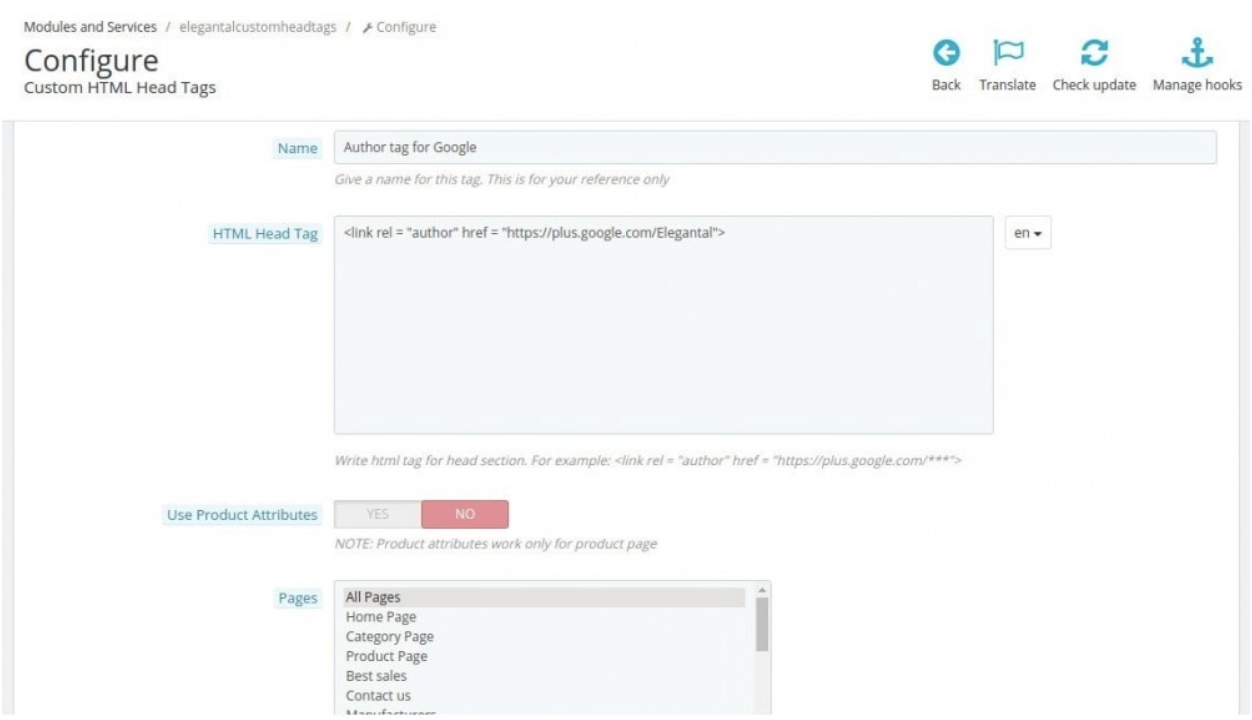
Simply paste the embed code that you’ve copied in the “Head Code” section and hit "Save Changes”.
Voila! Your PrestaShop website just got a lot cooler with Serviceform’s Floating bar.
Using Google Tag Manager
No worries if HTML isn't your thing. Installing the Serviceform pixel into your PrestaShop website using Google Tag Manager is easy.
Simply choose the option to install via Google Tag Manager in your Serviceform account, then copy your unique pixel code.

Next, head over to your Google Tag Manager account and create a new tag. Then name your tag.

Once you've named your tag, head to the tag configuration and choose custom HTML from the drop-down menu. Then, simply paste the Serviceform pixel code you copied earlier into the code area.

Then click on ‘triggering’ and select ‘all pages.’ Then save your work and press submit. In the submission configuration screen, type ‘Adding Serviceform pixel’ into the ‘Version name’ area, and you’re all set.
Step 3. Test if your Serviceform pixel is live
You can check if your pixel is active by looking at the top right corner of your dashboard.
If you see a green circle, that means it's active and ready to go. But if you see a red circle, it means it's not active yet. No worries, just give it a quick check and get it up and running in no time.











































.png)




.png)


















