It's pretty straightforward to add or edit an email signature in Gmail. First you click on settings in the top right corner of your screen. Then scroll down until you find the section to add your email signature. Now add or edit the signature in Gmail and click "Save". Done.
That's the easy part. The hard part is actually designing your email signature. A professional email signature needs to be neat, easy to read, and informative. It needs to clearly communicate who you are, what you do, and how to contact you.
Figuring out a structure to create a good email signature is time-consuming. That's why we've decided to do it for you! At Serviceform, we created a free email signature manager to easily create, manage, and edit a Gmail email signature. It lets you create a neat professional email signature with your contact details, an image of yourself, and even a dynamic promotional banner to showcase your brand.
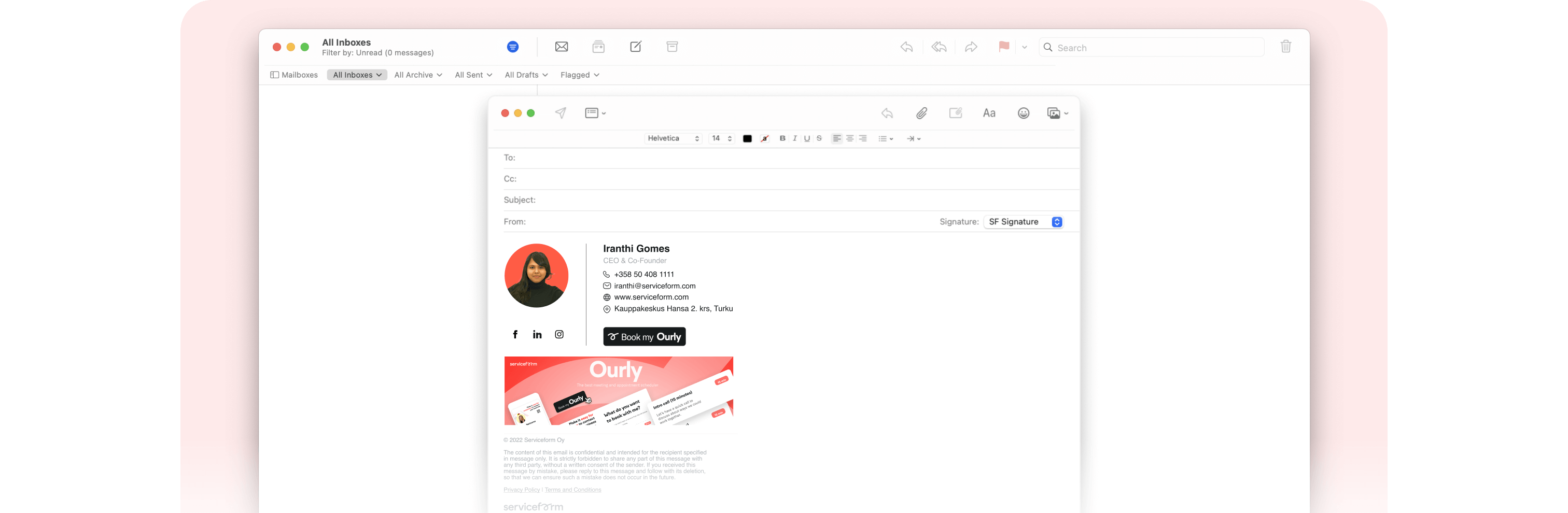
Just sign up to our free email signature manager, enter your details, upload an image, and a banner. Then copy and paste it into your email. Now your signature is ready for the world!




